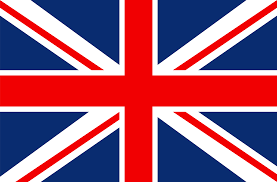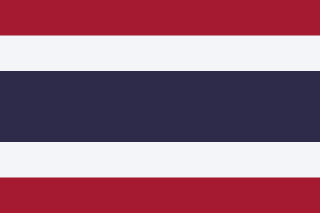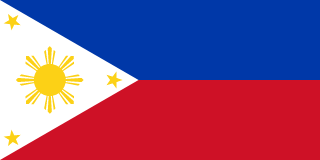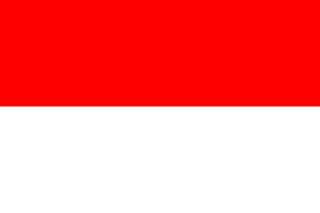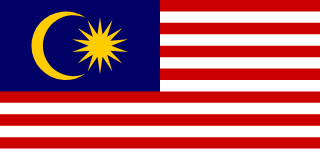Step 1: Downloading and Installing MT4 on Your Tablet
To get started with MT4 on your tablet, follow these steps:
- 1. Open the App Store (for iOS) or Google Play Store (for Android) on your tablet.
- 2. Search for "MT4" or "Metatrader4" in the search bar.
- 3. Locate the official MT4 app developed by MetaQuotes Software Corporation.
- 4. Tap on the app, and then tap the "Install" or "Get" button to initiate the installation process.
- 5. Once the installation is complete, tap on the app icon to launch MT4 on your tablet.
Step 2: Logging in to Your TMGM Account
After launching MT4 on your tablet, you'll need to log in to your TMGM trading account:
- 1. On the login screen, tap on the "Settings" icon or select "Login to an existing account."
- 2. In the search bar, enter "TMGM" to find your broker's server.
- 3. Select the appropriate server from the list, or enter the server address provided by TMGM.
- 4. Enter your TMGM account credentials, including your account number and password.
- 5. Optionally, you can choose to save your login details for future use by enabling the "Save account information" option.
- 6. Tap on the "Sign in" or "Login" button to access your TMGM trading account.
Step 3: Navigating the MT4 Interface on Your Tablet
Once you are logged in, familiarize yourself with the MT4 interface on your tablet:
- 1. Home Screen: This is the default screen where you can access your account details, trade history, and news updates.
- 2. Quotes: Tap on the "Quotes" tab to view real-time prices of various financial instruments.
- 3. Charts: Navigate to the "Charts" tab to analyze price movements and apply technical indicators.
- 4. Trade: The "Trade" tab allows you to execute trades, monitor open positions, and manage orders.
- 5. More Options: Explore additional features such as account settings, indicators, and expert advisors by tapping the "More" or "Menu" button.
Step 4: Placing Trades on MT4
To place trades on MT4 using your tablet, follow these steps:
- 1. Tap on the "Trade" tab at the bottom of the screen.
- 2. Select the financial instrument you wish to trade by tapping on it.
- 3. Tap on "New Order" to open the order window.
- 4. Specify the trade parameters, including the trade size, stop loss, take profit, and order type (market, limit, stop, etc.).
- 5. Double-check the details and tap "Buy" or "Sell" to execute the trade.
- 6. Monitor your trades and make any necessary adjustments using the "Trade" tab.
You have successfully learned how to use MT4 on your tablet as a TMGM client. With MT4's powerful features and the convenience of trading on your tablet, you can stay connected to the markets and manage your trades from anywhere at any time. Start exploring the MT4 platform, implementing your trading strategies, and achieving your financial goals.